To go with my post about 5 Tips for LGBTQ+ Inclusive Teaching, I thought I'd put together a quick guide on how to add your pronouns on Zoom, as well as how to select the option to give you a choice of sharing or not sharing these before each meeting.
As mentioned in my previous post, sharing your pronouns as a cisgender (not trans) person can be a brilliant, simple way to show support for trans people and make it easier for students and others to share their pronouns.
That said, if you are not comfortable with sharing your pronouns (e.g. if you are questioning your gender or are not out in the workplace), there is no obligation on you to do this.
I hope that the following (very brief!) guide will be helpful for anyone looking to add pronouns to their Zoom display name.
Step 1: Log In to the Zoom Website
Click here for the Zoom website.
Step 2: Click on "Profile"
If you are on a computer browser, this should be in the top of the lefthand column.
Step 3: Change Your Pronoun Settings
There should be a space to add your pronouns (e.g. she/her, he/they, they/them).

You can select how you would like to share your pronouns.

Step 4: Start a Zoom Meeting
Once you have saved your pronouns, start a Zoom meeting however you normally would.
- If you have selected for your pronouns to always be shared, they should appear automatically after your display name.
- If you have chosen to be asked whether you want to share your pronouns every time, you should see a popup like the one below.

Step 5: All Set!
Now you've chosen to share or not share your pronouns, you should now be all set to go ahead with your meeting. If you have chosen to display your pronouns, they should show up after your display name as pictured below.
If you want to change your settings at any point, go back to Step 1 and simply repeat the process.
You've reached the end of this post! I hope you enjoyed it.
For updates on posts like this sent straight to your inbox, sign up to my newsletter (sent no more than once a month):
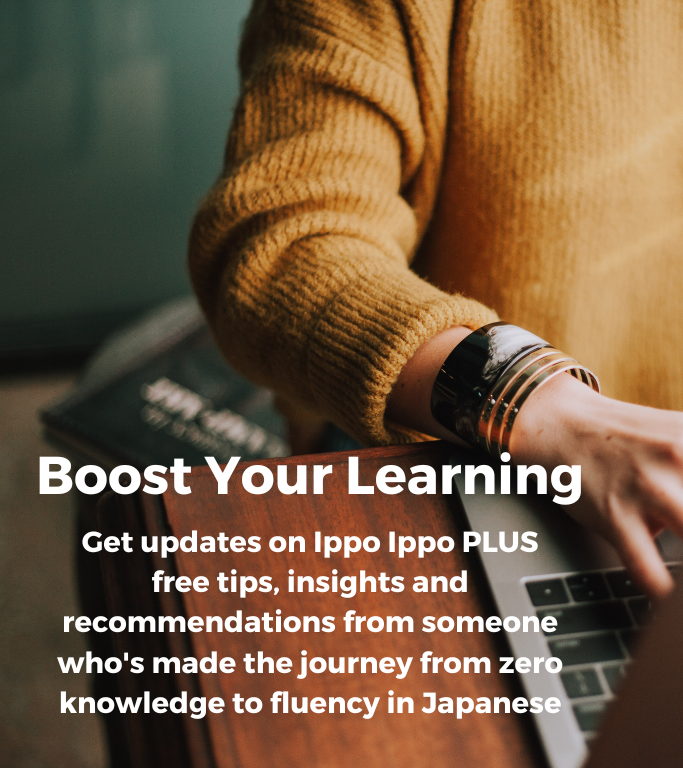
Support Me on Ko-fi
If you've enjoyed this post and would like to see more like it in future, please consider sending a donation - however small! - via Ko-fi. I don't include any affiliated links or ads on my blog, so every little helps!
Please donate via the portal below or by going directly to the Ippo Ippo Japanese Ko-fi page.






